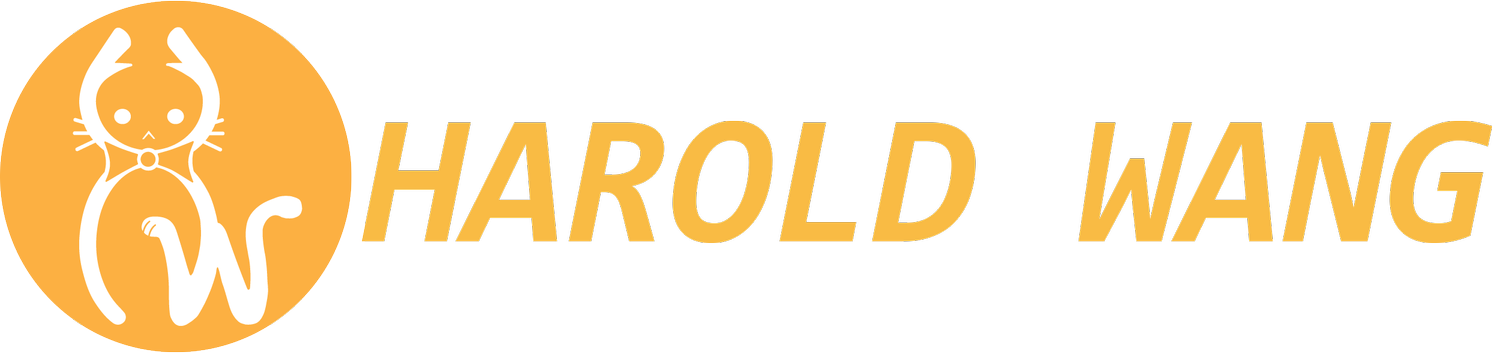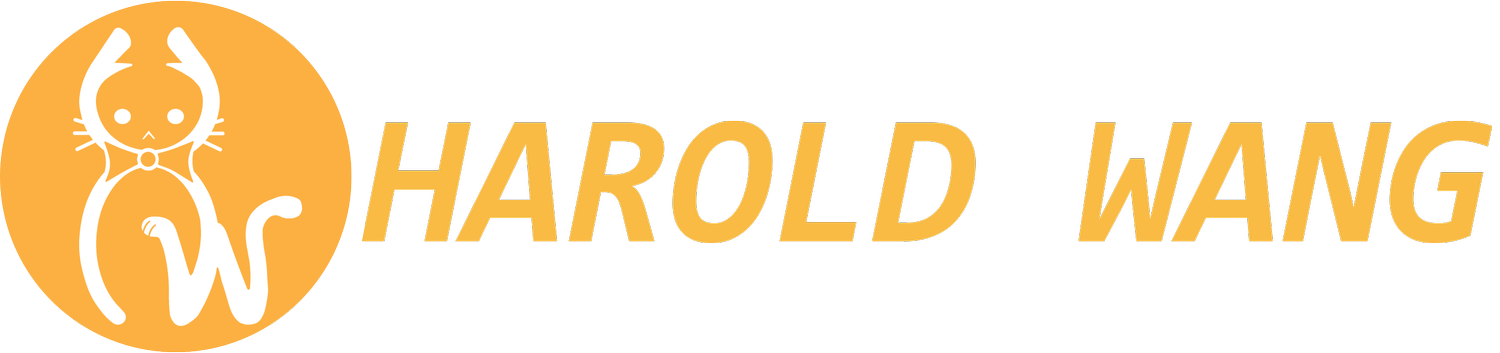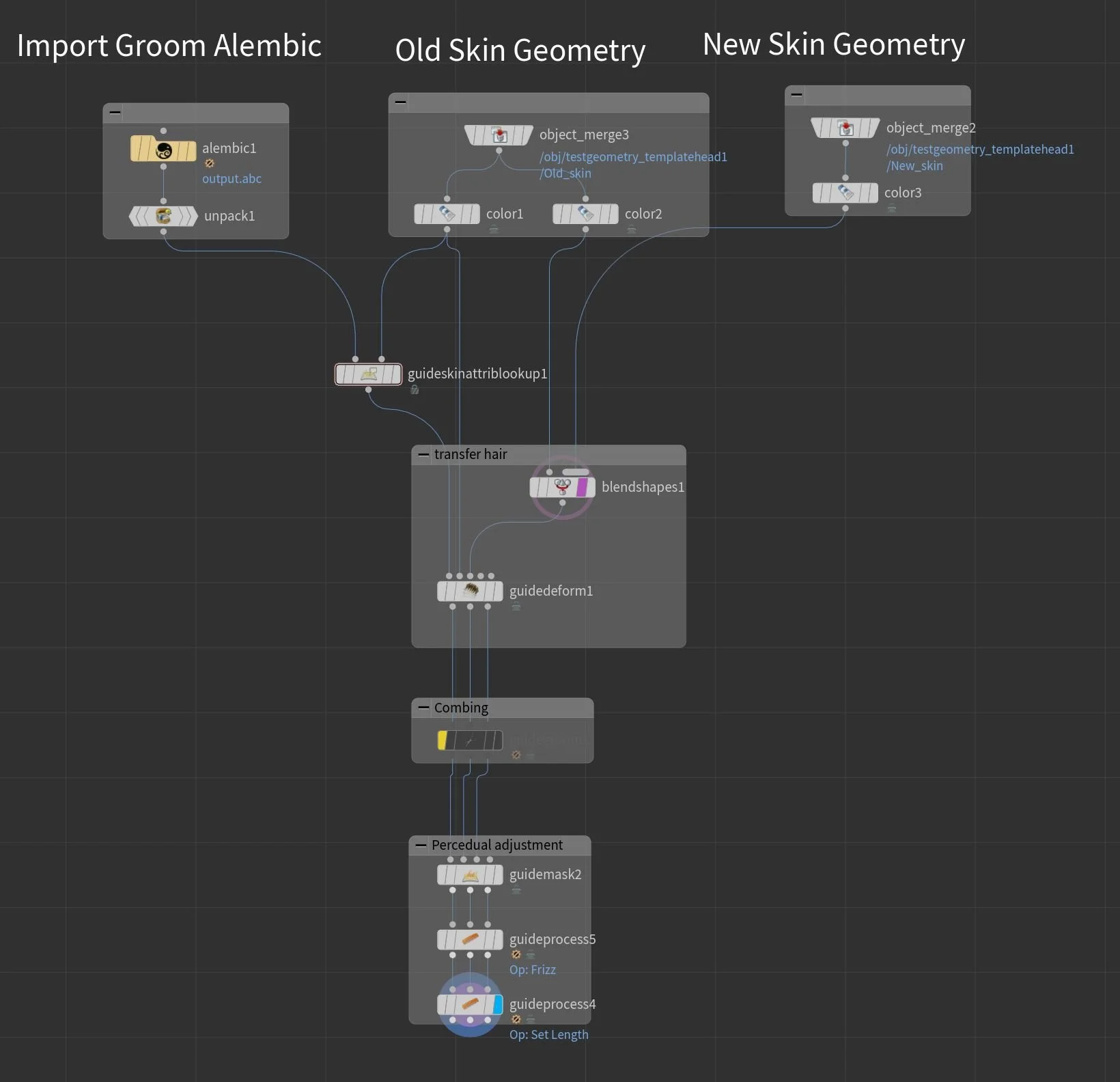Post-Fix Exported Groom in Houdini
Working in VFX industry as a CFX artist, sometimes we need to modify the groom after it’s exported. The grooms are not always created in Houdini so I would like to share a workflow that how to modify the groom coming from different packages.
It includes transferring the groom to new skin geometry, recombing the groom, and procedurally adjusting the groom.
Node network overview
The top sections are importing the alembic groom file (or FBX), old skin geometry, and new skin geometry.
The second section is to blendshape the skin geometry as well as deform the groom on the skin.
The third section is using the Houdini native brush tool to manually combing the hair.
The last section is using the groom nodes to procedurally modify the groom.
The output can be any kind of format, depending on the need.
The guide skin attributes look up node can help each hair curve find the corresponding primitive on the skin geometry. This allows the groom to be deformed along the skin blendshape.
Guide groom node offers multiple style of brushes to manually modify the hair.
Guide Process node can help adjusting the hair procedurally just like the modifier in Xgen
Painting mask for further adjustment is also possible. Masks can be use on isolateing hair, adjusting hair look, and adding attributes.
Here’s a example on using mask for isolating the top hair and changing the length with one mask
Before exporting the groom, remember to fetch the UVs data from the new skin so the groom can be praperly shaded with texture